SimsUshare Help > Install, Update, Activate License > iOS and iPad
Installing and Activating License on iOS and iPadOS
1. Click here to visit the App Store to purchase and then install the SimsUshare app.
2. Once installed, open the app

3. If you have a subscription license, go to the menu in the upper right-hand corner of the Home Page, select “Enterprise Login”

4. Click on Enterprise Login Code
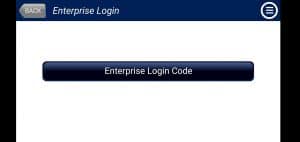
5. Enter the login code (starts with 01z… or 02z…)

6. SimsUshare will check our licensing server and tell you the remaining days in your subscription
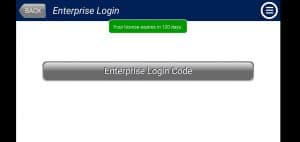
7. You are ready to rock and roll!
>Updating the SimsUshare App
Your iPhone or iPad will alert you through the App Store to when a SimsUshare update is available. Follow the steps in the App Store to update SimsUshare.
