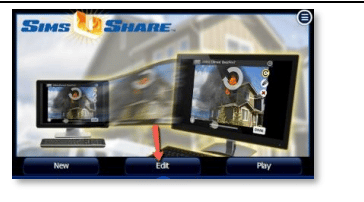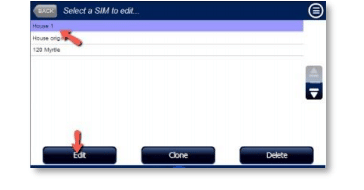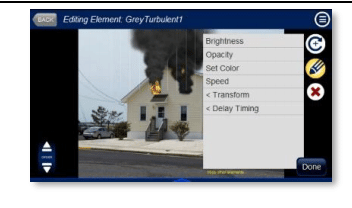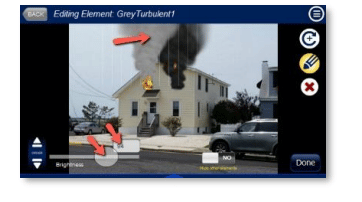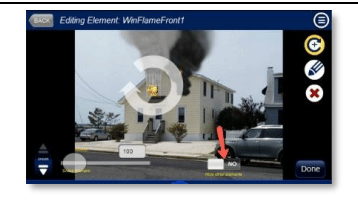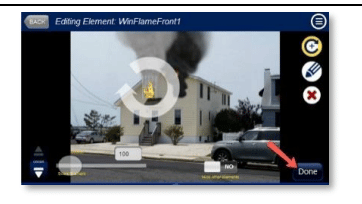[vc_row][vc_column][vc_column_text]
Changing Fire Simulation Effect Characteristics
[/vc_column_text][vc_column_text]
Each effect in your fire simulation can be changed as to color, effect, speed, opacity, etc. This guide shows you how to access and change an effect’s properties / characteristics.
[/vc_column_text][vc_column_text]
- Click on Edit.
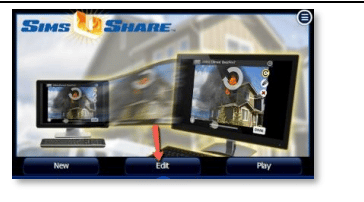
- Select the simulation you would like to edit.
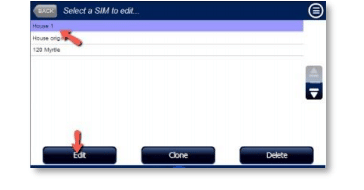
- Select an effect to edit by clicking on it. If an effect is behind other effects, use the Selection Rotator to isolate it, then click on the effect. To change an effect’s characteristics, click on the pencil button and choose from the menu.
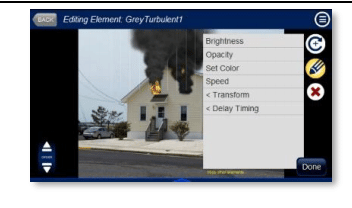
- For most characteristics, a slider will appear that allows you to increase or decrease the value. For a more precise adjustment, a number value can be entered in the box.
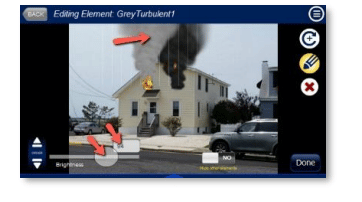
- Set the “Hide Other Elements” switch to Yes if you want to temporarily hide all the effects except for the one you are editing.
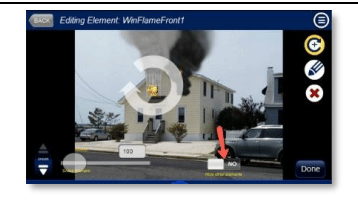
- When finished, click the DONE button. All changes are saved automatically.
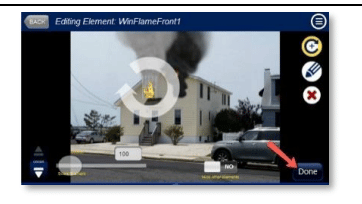
[/vc_column_text][vc_btn title=”View All SimsUshare Basic Guides” color=”success” align=”center” link=”url:https%3A%2F%2Fsimsushare.com%2Fhelp-basics-guides%2F”][/vc_column][/vc_row]