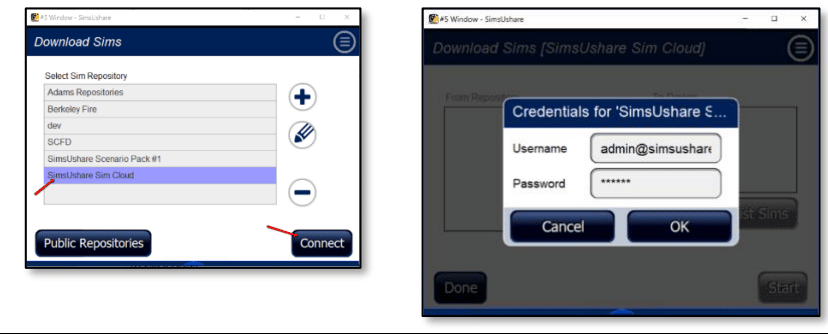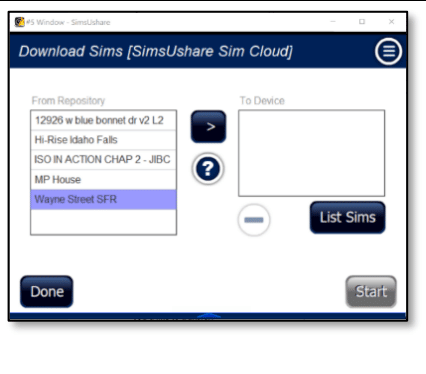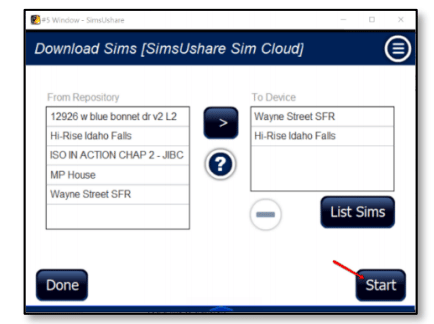[vc_row][vc_column][vc_column_text]
Downloading Free Fire Simulations from SimCloud
[/vc_column_text][vc_column_text]
The Sim Cloud is a private storage area for your simulations which gives you the ability to easily share simulations with your Department. You can access (download and upload) your simulations either through the SimsUshare app or through the CTC Web app (ctc.simsushare.com)
[/vc_column_text][vc_column_text]
- Open the SimsUshare app and click PLAY or EDIT. In the menu, choose “Download Sims“.

- Select the Sim Cloud server, then press “Connect“. SimsUshare will ask you to enter your CTC credentials (login email and password. If you do not have CTC credentials, please contact your administrator.
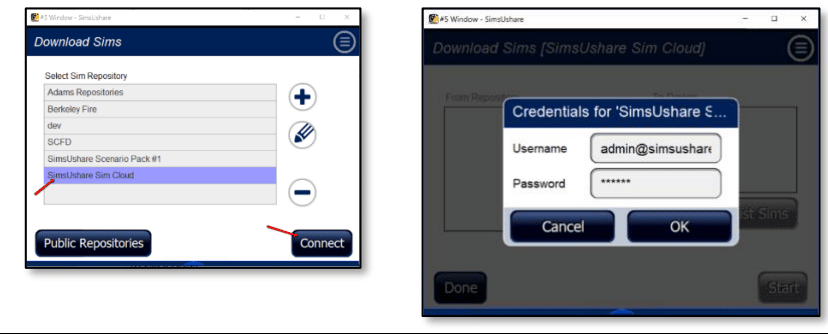
- The box on the left-hand side of the screen lists the simulations stored in your Sim Cloud account. To download a sim, click on (highlight) the sim name on the left-hand box, then press the arrow “>” button. The sim will appear in the right-hand box. Add as many simulations as you’d like to transfer.Click on the “List Sims” button to show the names of the simulations currently on your device.If you have selected to transfer a sim that is already on your device, the system will assk you whether you want to: overwrite the sim on your device, or, create a copy. Select which option you would like.
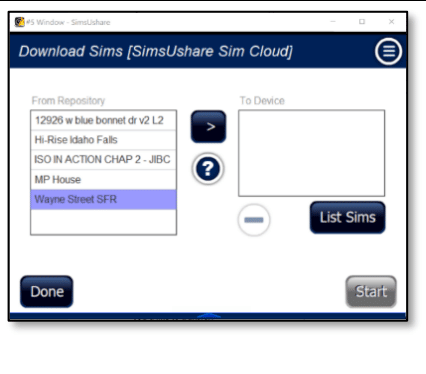
- When you are finished selecting the simulations to download, click on “Start“. The system will package and transfer each sim and tell you that the transfer is complete.
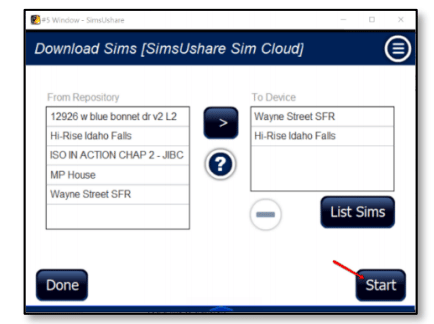
[/vc_column_text][vc_btn title=”View All SimsUshare Basic Guides” color=”success” align=”center” link=”url:https%3A%2F%2Fsimsushare.com%2Fhelp-basics-guides%2F”][/vc_column][/vc_row]