 CSU-SimsUshare Update Page
CSU-SimsUshare Update Page
You should have received a SimsUshare license code by email from the CSU bookstore on the same day they shipped your textbook to you. The license code is a 12-character code typically beginning with a “02z”, for example, 02z840932333.
To download, install, and activate your copy of SimsUshare for Windows or Mac, please visit: https://simsushare.com/getting-started/
Your license is good for two years from the date you activate it. If you need to use it beyond that, please contact SimsUshare support to request an extension.
Registering Your SimsUshare License
Once you find your license code, we strongly suggest you visit https://simsushare.com/csu to register your license code with us–this allows us to retrieve it and reset it in the future if you lose the code, you can simply call or email us to retrieve it. Registration takes less than 2 minutes.
CSU Simulations
To download the simulations for the CSU class, please click here. Once downloaded, unzip the file and read the instructions below (or in the enclosed README.txt file) to install it into your system:
SETUP INSTRUCTIONS
This folder contains example CSU Sims for FIR3312. You must have SimsUshare installed to use the scenarios.
To add these sims into your copy of SimsUshare:
1. Close the SimsUshare application.
2. Look in your Documents folder for a folder named “SimsUshare”
3. Go inside that folder, into a folder named “sims”
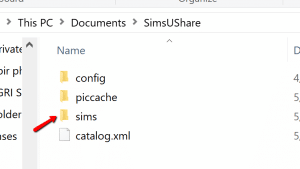
4. Copy the CSU1 and CSU2 folders into the “sims” folder (see picture above)
5. Restart SimsUshare and it will ask you if you want to add the new sims — click “Add”.
If you have any further questions, please feel free to contact Jonathan Kaye at
215-627-8146 or Contact Us.
